
How to add the indicator
to your chart
Create a TradingView account at https://www.tradingview.com/
step 1
Go to the TradingView homepage and search your favourite trading pair in the search bar. For our example, we will choose BTC/USDT.
Select ‘Launch Chart’.
step 2
Once you can see your chosen price chart, select the indicators button at the top.
step 3
In the indicator pop up menu, select ‘Invite-only’.
step 4
Here you can see the Stonksy indicator. Select it and then close the indicators panel.
step 5
Now you have the Stonksy indicator on your price chart providing you with valuable insights which can be combined with your own analysis, helping you to make more informed trading decisions!





